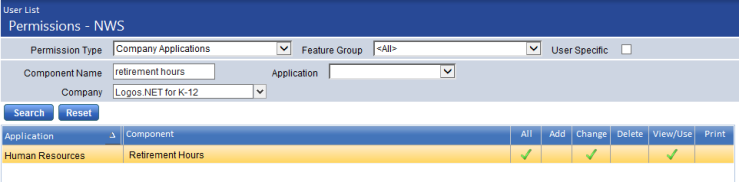Employee Contracts
Human Resources > Workforce Administration > Search > Employee > Contracts
Note: Access to this feature requires separate licensing.
This section of the Contracts tab contains a grid of the contracts that are attached to the selected employee. Each row in the grid corresponds to a contract.
Rows are sorted alphabetically by Contract, followed by Contract Dates in descending order.
On first navigating to this section, you see only the active, or open, contracts. To populate the grid with all contracts ever assigned to the employee, including those that no longer are active, click the View All button, located on the right side of the section header.
Note: Clicking on a marker in the timeline also refreshes the data in this section to reflect the corresponding effective-dated period.
Once you have clicked View All, the button label changes to View Open. Click this button to repopulate the grid with active contracts only.
To add a contract to the grid, click the New button, located on the left side of the section header. To edit a contract, click the edit icon ![]() , located in the left-most cell of the corresponding row. In either instance, the Contract Detail section displays below the grid. The fields in this section contain the details of the contract.
, located in the left-most cell of the corresponding row. In either instance, the Contract Detail section displays below the grid. The fields in this section contain the details of the contract.
The Contract Summary section displays the Contract Amount, Adjustment Amount, Paid Amount, Remaining Balance, Standard Check and Daily Rate. The Daily Rate is calculated as (contract amount + adjustment pay)/contract days and is rounded to two decimal places.
Information in this section also appears on the Employee Information Report and on all three versions of the Employment Contract Balance Report.
The following table contains descriptions of the fields in the Contract Detail section:
| Field | Description |
|---|---|
| Contract | Required. Code and description of the selected contract. After a new contract is saved, this entry cannot be edited. The contract must be deleted and re-added. |
| Payroll Start Date | Start date required. Date range during which contract payments are processed through payroll. |
| Payroll End Date | |
| Job Title |
Required. Code and description of the contracted job. This selection comes from the employee’s Jobs tab. When a contract is assigned to an employee, it is assigned to one job only and not to subsequent job events. Another contract needs to be assigned to another job. The effective period of a contract cannot overlap with that of another. A base contract is calculated from the job pay rate. After a new contract is saved, this entry cannot be edited. The contract must be deleted and re-added. |
| FTE | Number of employees (full-time equivalents) who may be active in this position at one time. This entry defaults from the employee’s Jobs tab. |
| Contract Days | Required. Total number of days the contract is in effect. |
| Pay Periods | Required. Number of times the contract is paid during the length of the contract. Even if the employee belongs to a pay group, such as Biweekly, the payroll process references this number in calculating check amounts. |
| Remaining Periods |
Required. Number of pay periods remaining for the contract. When a payroll is posted, this number decreases by the number of contract payments made during the payroll period. Payments may include standard checks, separate checks and manual checks. The Remaining Periods number continues to decrease until the number reaches 0. Note: A voided contract payment increases the number of Remaining Periods. |
| Last Used in Payroll | Last time the contract was processed in a payroll. If a Last Used in Payroll date is displayed on this page, the contract details cannot be edited. |
| Contract Start Date | Date range during which the contract is in effect. This date range displays on printed contracts. |
| Contract End Date | |
| Active | Tells whether the contract is active. This box is checked by default. |
| Renew Contract |
Determines whether the contract renews for the employee automatically when the contract template is updated and renewed from the Employment Contract Entry page in Employment Contracts Maintenance. When the contract is renewed, a new contract is created and added to the Employee Contracts grid, with the payroll start and end dates and the contract start and end dates defaulted from the Employment Contract Entry page. The job grade/rate is used to fill in the contract amount. All other data from the employee’s currently active contract is copied to the renewed contract and may be edited. Only one contract may be renewed at a time. This process is similar to the Create Event process. |
| Payroll Hours Code | Hours code against which the contract is paid. Apply to Contract Pay must be checked on the hours code in Maintenance. |
| Retirement Hours Code |
These fields track ORS hours. When you select a Contract, entries from the Retirement Hours Code and Retirement Hours fields on the Employment Contract Entry page in Maintenance default here but may be overridden or cleared. Also, the Hours Code field in the Contract Detail section has been re-labeled as Payroll Hours Code to match the label of the same field on the Employment Contract Entry page. Note: When a contract is renewed, the retirement hours code and hours default from the Contract Detail section in Workforce, not from Maintenance. The selection of a Retirement Hours Code requires the entry of Retirement Hours, and vice versa. Note: To use these fields, users need permission to the Note: Payroll journal creation includes the hours code when creating payroll journals for wages. Journals are created at the hours code-account level. |
| Retirement Hours |
Following is a brief, step-by-step overview of the complete contract payment process:
- On the Hours Code used to pay contracts, check the Apply to Contract Pay box.
- Navigate to Maintenance > Human Resources > Employment Contracts to create a contract template.
- Navigate to Human Resources > Workforce Administration > Search.
- From the Contracts tab, assign contracts to employees.
- On the Payroll Manager-Initialize Batch page, select the contracts to include in the pay batch.
- Run payroll.
- Post payroll, updating the remaining pay periods and the Last Used in Payroll date.
For more information on contract processing, including contract renewals, click here.